Linux 网络状况
时间:2018-01-10 19:01:03
参考:
环境:
- CentOS 7
Linux 网络状况#
简单查看 ping#
-
检查网络是否异常:
查看实时网络流量 iftop#
-
安装
-
命令说明
语法: iftop -h | [-npblNBP] [-i interface] [-f filter code] [-F net/mask] [-G net6/mask6] -h 显示本帮助(Help)信息 -n 不进行主机名(hostName)查找 -N 不将端口号(port Number)转换成对应的服务 to services -p 混合(Promiscuous)模式(显示网络相关的其他主机信息) -b 不显示流量图形条(Bar) -B 以字节(Byte)为单位,显示带宽(Bandwidth);默认以比特(bit)显示的 -i interface 监控的网卡接口(interface) -f filter code 包统计时,使用过滤码;默认:无,只统计IP包 -F net/mask 显示特定IPv4网段的进出流量(Flow);如# iftop -F 10.10.1.0/24 -G net6/mask6 显示特定IPv6网段的进出流量(Flow) -l 显示并统计IPv6本地(Local)链接的流量(默认:关) -P 显示端口(Port) -m limit 设置显示界面上侧的带宽刻度(liMit) -c config file 指定配置(Config)文件 -t 使用不带窗口菜单的文本(text)接口 排序: -o 2s Sort by first column (2s traffic average) -o 10s Sort by second column (10s traffic average) [default] -o 40s Sort by third column (40s traffic average) -o source Sort by source address -o destination Sort by destination address The following options are only available in combination with -t -s num print one single text output afer num seconds, then quit -L num number of lines to print -
界面说明
iftop命令界面:
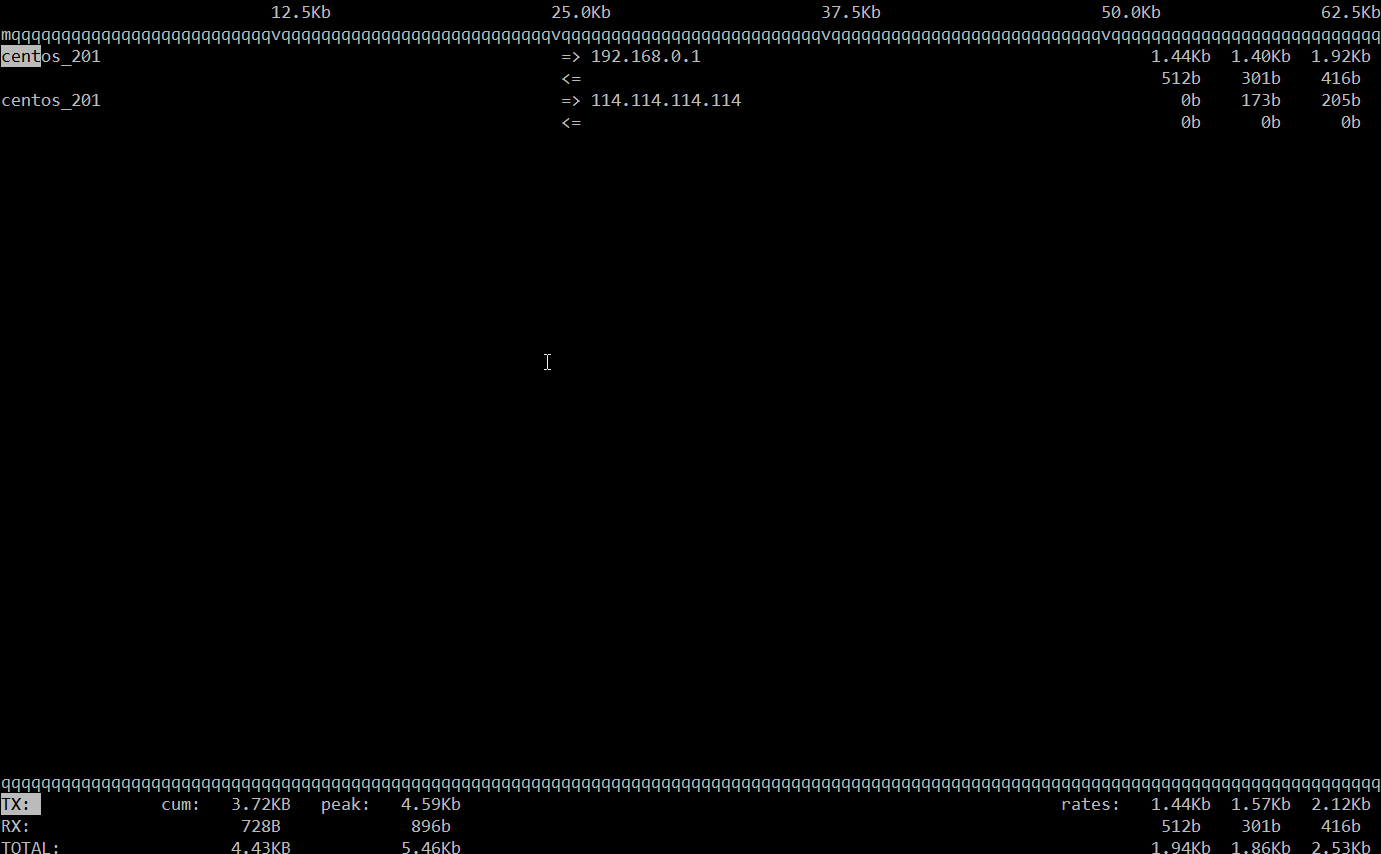
界面说明:
1 2 3 4 5 6 7 8 9 10 11 12 13 14 15 16 17 18 19 20 21 22 23 24 25 26 27 28 29 30 31 32
界面上面显示的是类似刻度尺的刻度范围,为显示流量图形的长条作标尺用的。 白色块儿代表百分比 前面IP是本机的(Source),后面IP远程主机的(Dest); 中间的<= =>这两个左右箭头,表示的是流量的方向。 右侧的三列数值: 第一列是:在此次刷新之前2s或10s或40s的平均流量(按B设置秒数); 第二列是:在此次刷新之前10秒钟的总流量的一半; 第三列是:在此次刷新之前40秒钟的总流量的1/5; TX:发送(Transmit)流量;RX:接收(Receive)流量;TOTAL:总流量; cum:运行iftop到目前时间的总和(Cum);peak:流量峰(Peak)值; rates:分别表示过去 2s 10s 40s 的平均流量; 界面交互命令:再界面里面上 `h` 键 Host display: General: n - toggle DNS host resolution P - pause display s - toggle show source host h - toggle this help display d - toggle show destination host b - toggle bar graph display t - cycle line display mode B - cycle bar graph average T - toggle cumulative line totals Port display: j/k - scroll display N - toggle service resolution f - edit filter code S - toggle show source port l - set screen filter D - toggle show destination port L - lin/log scales p - toggle port display ! - shell command q - quit Sorting: 1/2/3 - sort by 1st/2nd/3rd column < - sort by source name > - sort by dest name o - freeze current order iftop, version 1.0pre4
网速测试 speedtest.py#
- 下载文件:
1wget https://raw.github.com/sivel/speedtest-cli/master/speedtest.py --no-check-certificate- 修改文件权限:
chmod 100 speedtest.py - 运行脚本 :
./speedtest.py -
运行结果:
Retrieving speedtest.net configuration... Testing from hongkong kwaifong information service limited (...)... Retrieving speedtest.net server list... Selecting best server based on ping... Hosted by STC (Hong Kong) [4.08 km]: 12.056 ms Testing download speed................................................................................ Download: 2.91 Mbit/s Testing upload speed................................................................................................ Upload: 2.33 Mbit/s
- 修改文件权限: